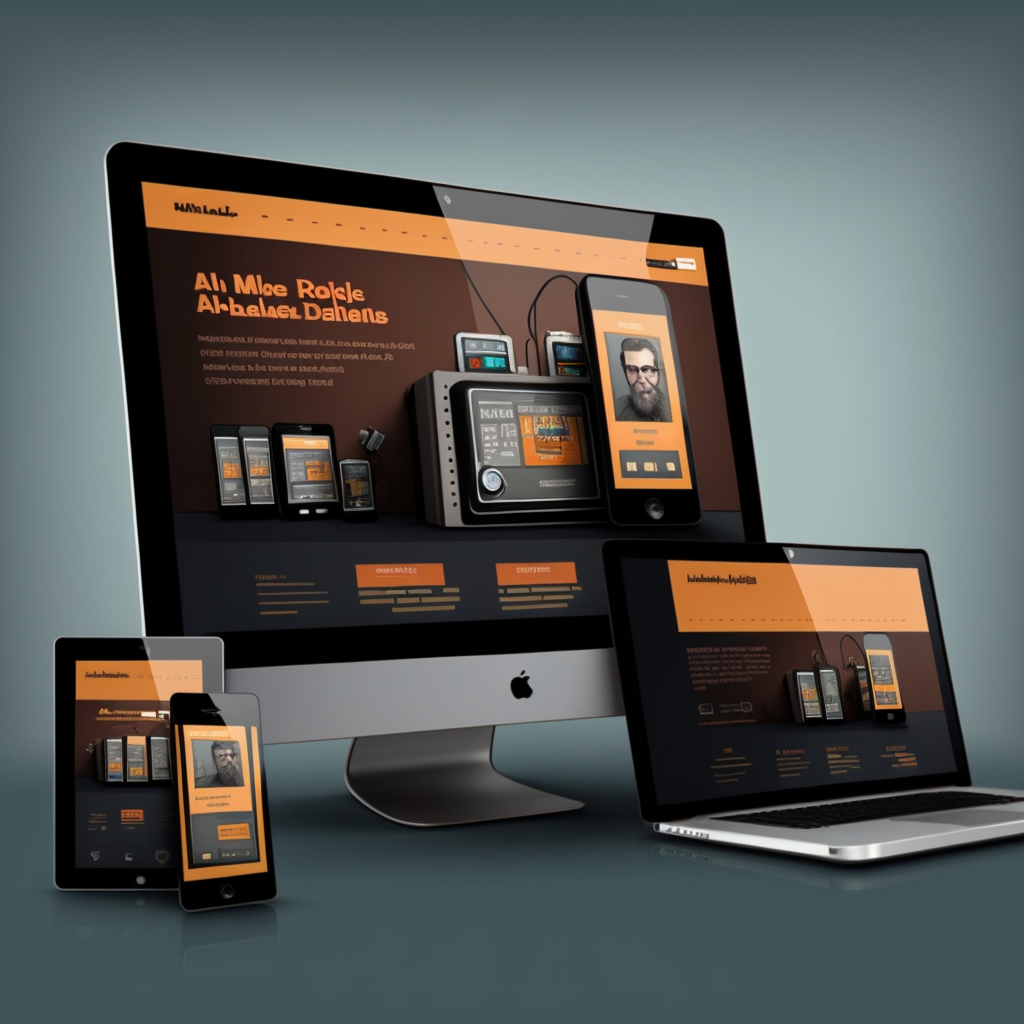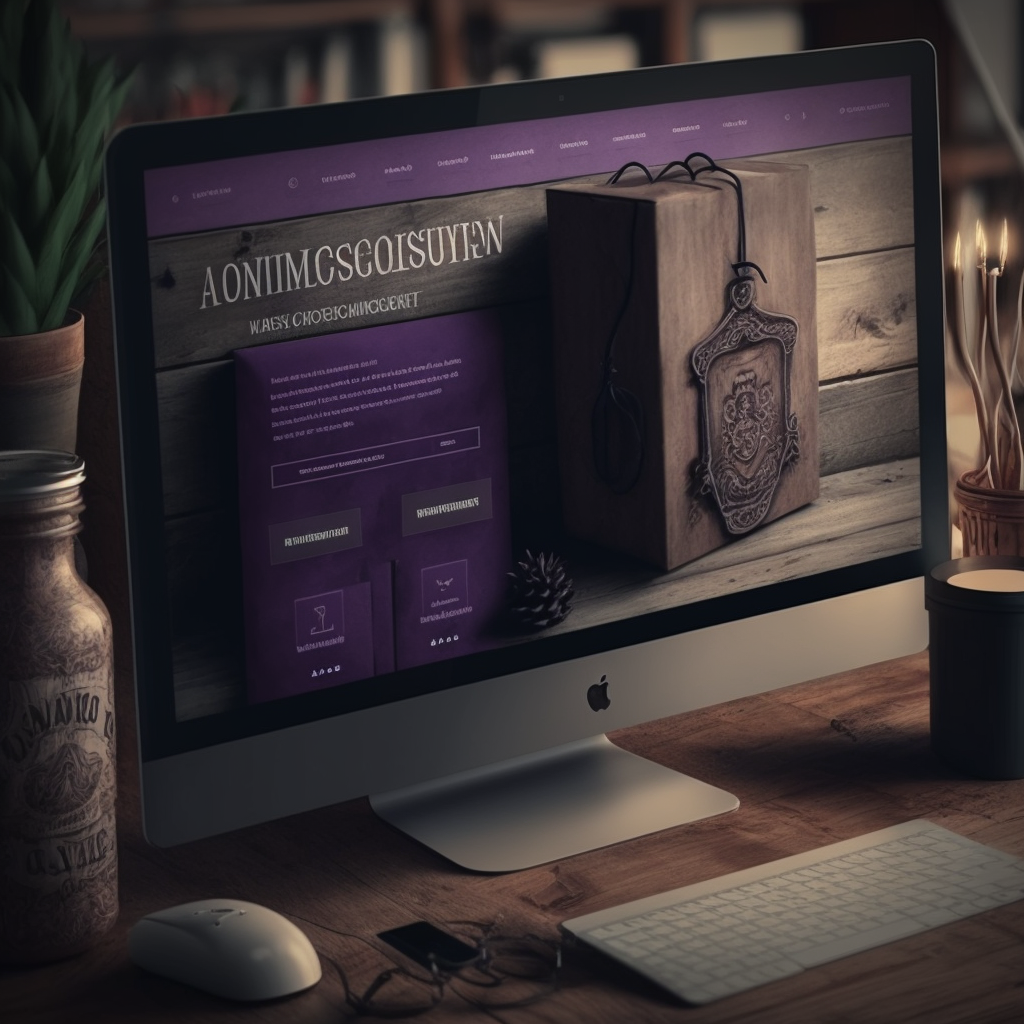WooCommerce is an open-source, powerful, and highly customizable eCommerce platform built on WordPress. If you are looking to expand your online store’s capabilities, the WooCommerce API is the perfect tool to help you achieve that. This guide is designed to help both new users and experienced developers better understand and work with the WooCommerce API. We’ll cover the basics, authentication, endpoints, and provide links to helpful resources along the way.
I. Understanding the WooCommerce API
The WooCommerce API (Application Programming Interface) allows developers to interact with WooCommerce data, such as products, orders, customers, and more. By using the API, you can create custom integrations, manage your store remotely, and even build your own mobile app. The API uses RESTful principles and communicates using JSON.
Official WooCommerce REST API Documentation: https://woocommerce.github.io/woocommerce-rest-api-docs/
II. Getting Started
- Enable the WooCommerce API
Before you can start using the WooCommerce API, you need to enable it. To do this, go to your WordPress admin area, navigate to WooCommerce > Settings > Advanced > REST API, and click on “Enable the REST API.”
- Create API Keys
You’ll need API keys to authenticate your requests. To generate keys, go to WooCommerce > Settings > Advanced > REST API and click “Add key.” Provide a description, choose the user, and set the desired permissions (Read, Write, or Read/Write). Then, click “Generate API Key.”
III. Authenticating Requests
The WooCommerce API uses API keys to authenticate requests. You need to include the consumer key and consumer secret in your requests. There are two methods of authentication: HTTP Basic Auth and OAuth 1.0a.
- HTTP Basic Auth
HTTP Basic Auth is the simplest method for authentication, but it requires SSL encryption on your server. To authenticate using this method, include your API keys in the request header, as shown below:
Authorization: Basic [Base64 encoded consumer_key:consumer_secret]
- OAuth 1.0a
OAuth 1.0a is more secure but can be more complicated to implement. To use this method, you need to sign your requests with your API keys. There are various libraries available for different programming languages to help you with this process.
OAuth 1.0a Libraries: https://oauth.net/code/
IV. API Endpoints
The WooCommerce API provides endpoints for different resources, such as products, orders, customers, and more. Here are some commonly used endpoints:
- Products:
/wp-json/wc/v3/products - Orders:
/wp-json/wc/v3/orders - Customers:
/wp-json/wc/v3/customers - Categories:
/wp-json/wc/v3/products/categories - Shipping Zones:
/wp-json/wc/v3/shipping/zones
V. Helpful Resources
- Official WooCommerce REST API Documentation https://woocommerce.github.io/woocommerce-rest-api-docs/
- Postman Collection for WooCommerce API https://github.com/woocommerce/woocommerce-rest-api-postman
- WooCommerce API PHP Library https://github.com/woocommerce/wc-api-php
- WooCommerce API Python Library https://github.com/woocommerce/wc-api-python
- WooCommerce API Node.js Library https://github.com/woocommerce/wc-api-node
Conclusion
The WooCommerce API is a powerful tool that enables developers to interact with and manage their online stores more efficiently. By following this guide and utilizing the resources provided, you’ll be well on your way to creating custom integrations and unlocking the full potential of your WooCommerce store.